This is a quick tips guide on how to calibrate your radio receiver in BetaFlight. You need to do this to ensure your radio is sending the full control range to your flight controller. If it isn’t, your quadcopter won’t fly very well at all and you won’t be able to get the best performance out of it.
You will need to do this if you find that the mid and end points of your channels are not 1500, 1000 and 2000 respectively.
You can check whether your radio receiver channels are calibrated correctly by going into the Receiver tab on BetaFlight and you will see this table. If your receiver is bound to your transmitter, when you move the channels sticks, you will see them move correspondingly on the screen.
Calibrating the End Points
The first thing to do is to calibrate the end points, so that each channel has a range from 1000 to 2000. This is done via your radio control menu.
You find the ‘End Points’ menu on your radio and select the channel that needs to be adjusted. Here, we are using the FlySky FS-i6 radio transmitter but the principle is the same for all radios. You should find two values (one for the lower end point and one for the higher end point) and you can switch between these values by going between the extremes on your radio stick.

Once you have selected one end, you can adjust the value on the radio until the end point on the BetaFlight screen is equal to either 1000 for the lower end point, or 2000 for the higher. Don’t forget to save the setting after you are done.
Calibrating the Mid-Point
With most radios, it is unlikely that you will need to calibrate the mid-point as this is done at the factory. I will include some details here nonetheless as you may need to do this if one of the potentiometers in your radio wears out. However, if your end points are correctly set to 1000 and 2000, the mid-point will likely default to 1500.
This is an example of what you might find when one of your channels do not have the correct midpoint. You want your mid-point of each of your channels to be as near to 1500 as possible and you can see that the Roll channel has a mid-point of 1448 here.
To fix this, we need to go into the ‘Sub-Trim Menu’ on your radio. So we navigate to the appropriate Sub-Trim menu which in this case is through the ‘Functions Setup’ and then we go to ‘Subtrim’. Here you can select the channel that needs adjusting (in our case channel 1) and simply adjust the value until the mid-point on screen is as near to 1500 as possible (this will jump slightly as the signal is not perfect).
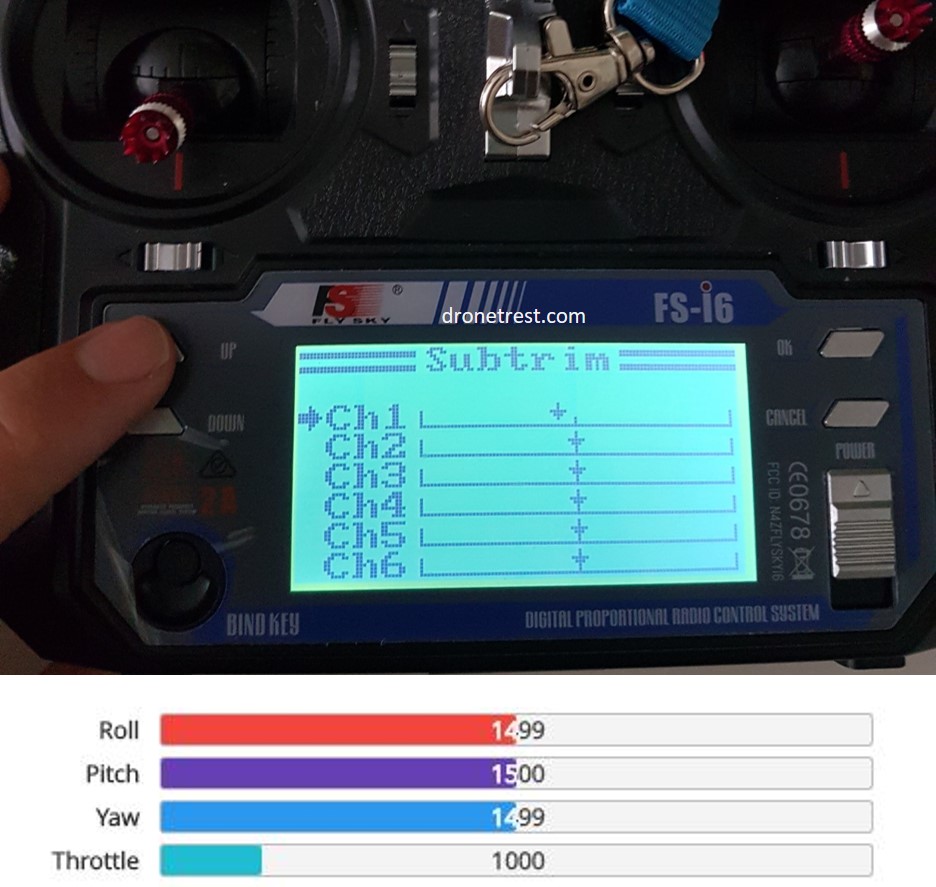
Once this has been done, don’t forget to save the settings on your radio, in this case, press and hold ‘Cancel’ (counter-intuitive I know…).
And that is basically it! It’s slightly different for the Throttle as this doesn’t have a specific mid-point but you can still adjust the end points if needed.
Thanks for reading our quick tips article and if you have any suggestions of guides that you want us to cover in the future, please let us know in the comments section.









